
How many times have you pasted a Tableau chart into PowerPoint and the white chart background looks awful against your refined slide design?
In the 2022.1 release, Tableau just made your life better in two mouse clicks. It’s an option that didn’t even make the main page of new features.
Such a shame 😢
Set your worksheet background to None; these two clicks will make your background transparent.

Well, that’s not the exciting new feature.
When you export the worksheet image, select SAVE IN .SVG. That’s the new feature. If you save in PNG or JPG, the background will still be white, even when set to None.
SVG stands for scalable vector format. Another reason this is a great format compared to PNG or JPG is the word scalable – you can change the image size and the quality stays the same (no pixelation).
Here’s a nice surprise! You can edit the SVG in PowerPoint. Bring it in like any other image, right click, select “Convert to Shape.”
Now you can edit each element of your chart individually. When you’re done, select the image, right click, select “Save as Picture.” You can save again in SVG, PNG, JPG, …
Check out a few mods I made to the original blue bars:
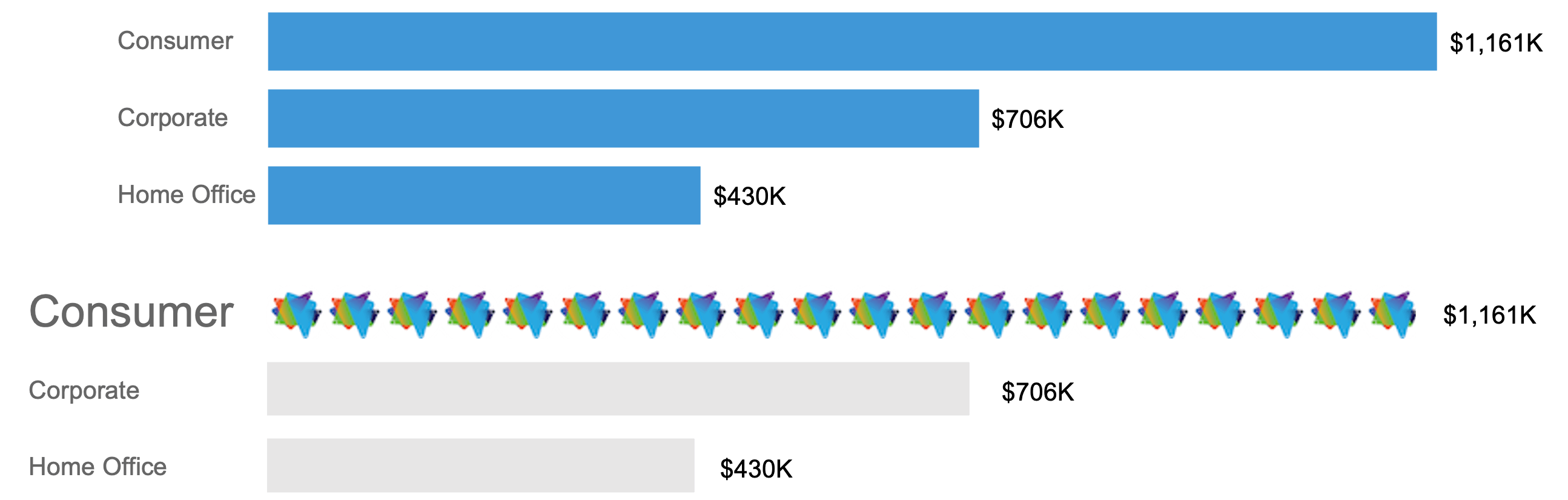
Unfortunately, if you’re using Keynote on a Mac, it doesn’t support SVG.
Do you have any SVG tools or tips to share? Comment and let me know.
Best,
Lee
Rewriting How People See Data™
PS Interested to learn more about SVG? Here is a nice article on Hubspot.
Frustrated By Low Dashboard Adoption?
Learn how to transform passive charts into action-oriented visuals.

